Preference-Based Step-by-Step Registration Guide & Tips
The SchoolsBuddy platform is used for weekday ASA registration.
Activity Allocation: SchoolsBuddy randomly allocates activities based on submitted preferences. Due to high demand, preferred choices are not guaranteed.
Preference Selection: Each student may select up to 5 weekday activities (Mon–Fri), ranked from P1 (highest) to P5 (lowest). Preferences can be updated anytime during the registration period. Ensure to submit your preferences.
Payment & Confirmation:
| Payment is required after allocation to confirm the place. Unpaid places may be released after the payment deadline. |
| HKIS Academies (Aquatics, Basketball, Soccer) - payment settled via SchoolsBuddy. |
| Third-Party Provider Activities - payment made directly to the Provider - the Provider will send payment instructions via email. |
Join Request Phase:
| Open for activities with available places. |
| Parents can check SchoolsBuddy regularly for openings. |
| If accepted, confirmation and payment instructions will be emailed. |
| Payment must be made by the instructed deadline to secure the place. |
| After this phase, parents pay contact Providers directly for availability. |
To activate your account, please follow these steps:
An activation email will be sent to current and new families before Term 1 ASA registration, and only to new families joining HKIS in Term 2 before Term 2 ASA registration.
If current families require an activation email during the school year, please contact help@hkis.edu.hk
Receive an activation email.
Activate SchoolsBuddy account using the personal contact email address registered in PowerSchool. Do not use the @hkis.edu.hk email address to login to SchoolsBuddy.
Familiarize with the platform.
If you need any assistance, please contact help@hkis.edu.hk
Registration Step-by-Step Guide
SchoolsBuddy Terminology
Container: each container holds activities in one time slot, e.g. 3-4 PM slot
Group: an ASA activity
Submitting Preferences
Log in to your SchoolsBuddy account at any time during the Preference-Based Signup period, using your personal email address.
Go to Dashboard --> Available Signups
Choose a container – one container per Activity time slot, 3 – 4 PM and 4 – 5 PM. If you would like to register for Activities in both time slots, you will need to submit 2 sets of preferences.
HKIS ASA - Grades 1 to 5 - Repulse Bay - Weekdays - 3 to 4 pm - Term 1 – SY2526
HKIS ASA - Grades 1 to 5 - Repulse Bay - Weekdays - 4 to 5 pm - Term 1 – SY2526

After choosing a container, you’ll be able to view the available activities.
Please note: Availability depends on the student’s grade level and any prerequisites (e.g., swimming level for aquatics). Activities that a student is eligible to register for will be labeled as “Available.” For families with multiple children at HKIS, parents will see all groups available to their children from R1 to Grade 12 at the same time.
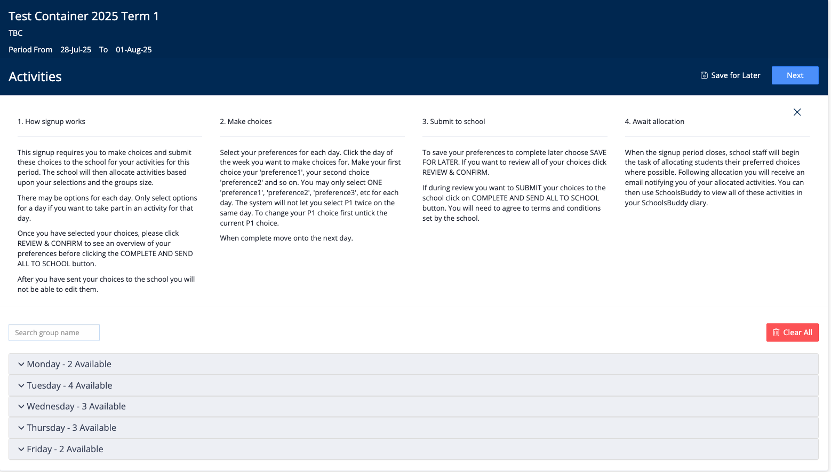
Make your activity preference selections. You may select up to 5 preferences, including “N/A.” You can only select 5 preferences for the whole week (Monday – Friday). Before making your selections, please review all details of each activity, including the date, time, and cost.
Please note: Activities delivered by our Third-Party Providers are labeled as “free” on the system, but they are not actually free—payment must be made directly to the providers. You can find the activity fees listed in the Activities Brochure.
Once you’ve selected your preferences, click “Next” to view a summary of your selections.
On the summary page, you’ll have the option to “Edit Choices” or “Submit to School.” You may revise and resubmit your selections as many times as needed before registration closes. Make sure to click “Submit to School” to ensure your preferences are recorded.
Allocation will be shared with families according to the published registration key dates.
Please note: each activity has a limited number of spaces. As a result, not every student will be allocated a place in their selected activities, especially for those with high demand—even if it is their first preference (P1).
Join Request Step-by-Step Guide & Tips
Join Request will open for activities with remaining places. If you're interested in an activity, you may click “Request to Join.” Before submitting a request, please check for any clashes with your confirmed allocations.
If the activity you wish to join is full, keep checking back—places may become available if another registered participant cancels during the Join Request period. Activities open for Join Request will be shown in a container labeled with a pointing hand icon.
To view available activities for Join Request, navigate to:
Dashboard → Available Signups → Request to Join
To begin, click “Request to Join.”
A confirmation email will be sent once your request is submitted.
Please note: submitting a Join Request does not guarantee approval.
For more information on this topic, visit HERE.
Cancellation
If you would like to withdraw your confirmed allocation, please contact our Third-Party Provider as soon as possible, allowing places for other students to join.
